EditorTaskManager is a tool for automated batch processing of S-57 files (Electronic Navigational Charts) using the dKart Editor.
Introduction
Table of Contents:

S-57 Editor SW: readiness checks
Quick Start
➥ Step 1: Preparation
➥ Step 2: Configure config.json
➥ Step 3: Basic Usage
- Ensure dKart Editor is installed (default location: C:\Program Files (x86)\dKart Office\dKart Editor 3.6\)
- Download or compile EditorTaskManager.exe
- Ensure the config.json file is located next to EditorTaskManager.exe
Open config.json and verify the path to dKart Editor:
Open a command prompt and run:
Where:
- --input — folder with source .000 files (can contain subfolders)
- --output — folder to save results
⚠️ Important: If dKart Editor is installed in a different directory, update the path field.
Main Operation Modes
➥ Interactive Mode (Default)
➥ Automatic Mode (--apply)
➥ Report Generation Mode (--makeReport)
➥ Full Automatic Mode (--apply --makeReport)
Validates files, applies fixes, but requires manual confirmation to save changes:
Validates, fixes, and automatically saves all changes without confirmation prompts:
Adds XML report file creation:
Automatic fixing + report generation:
Features:
Result:
- ⚠️ Warning: Without the --apply option, the editor will request confirmation to save applied changes
- Editor applies fixes in memory, but asks operator confirmation before saving to file
- Operator can review all changes before saving
- Not suitable for automated batch processing
- Use for detailed control of the fixing process
Result:
- Copy of each .000 file and associated files in output folder
- Validation log files for each chart (format: FileName_YYYY-MM-DD_HH-MM.log)
- Files will be modified only after manual operator confirmation to save
Features:
Result:
- ✅ Fully automatic processing
- ✅ No operator participation required
- ✅ Suitable for batch processing large volumes
- ✅ All fixes applied and automatically saved to files
Result:
- Automatically fixed and saved files in output folder
- Log files describing applied changes
- Report of updated charts at the end of processing
Result:
- XML report files for each chart (format: FileName_YYYY-MM-DD_HH-MM.xml)
- Structured error data for subsequent analysis
- ⚠️ Without --apply still requires manual confirmation to save changes
Features:
- ✅ Fully automatic processing without operator participation
- ✅ All fixes applied automatically
- ✅ XML reports generated for each chart
- ✅ Perfect for overnight batch processing of large volumes
Output Folder Structure
After executing the command, the output folder will have the following structure:
Registry Settings
The utility automatically configures dKart Editor parameters in Windows Registry before processing:
Registry Path:
Registry Path:
Set Values:
💡 These settings can be changed in the registryKeys section of config.json.
- AutoFix = 1 — enable automatic fixing
- ObjAutoFix = 0 — disable object auto-fixing
- AssignMandatory = 0 — don't assign mandatory attributes
💡 These settings can be changed in the registryKeys section of config.json.
File Masks
The utility searches for files matching the regular expression from config.json:
Examples of matching files:
Examples of non-matching files:
- GB5X02SE.000✅
- AB1C.000✅
- 1A3XYZ.000✅
- Z92ABC.000✅
Examples of non-matching files:
- gb5x02se.000❌ (lowercase letters)
- GB7X02SE.000❌ (third character not in 1-6 range)
- GB5X02SE.001❌ (wrong extension)
Logging
- stdout.log — all program output (found files, processing progress)
- error.log — utility errors (file problems, editor launch failures)
A separate log file with timestamp is created for each processed chart:
- Name format: ChartName_YYYY-MM-DD_HH-MM.log
- Example: GB5X02SE_2025-10-08_15-30.log
- Content: detailed dKart Editor report on validation/fixing
- Name format: ChartName_YYYY-MM-DD_HH-MM.xml
- Example: GB5X02SE_2025-10-08_15-30.xml
- Content: structured error data in XML format
➥ General Utility Logs
➥ Chart Processing Logs
➥ XML Reports (with --makeReport)
Updated Charts Report
When using the --apply option, the program outputs a list of charts that were modified at the end of execution:
Inclusion criteria: the number of files in the chart folder increased after processing (new files .001, .002, etc. were created).
Typical Usage Scenarios
➥ Scenario 1: Quality Check of New Charts with Manual Control
➥ Scenario 2: Automatic Fixing of Chart Batch
➥ Scenario 3: Full Automatic Processing with Documentation
Task: Validate new charts before publication with selective fix application
Task: Automatically fix known issues in a large batch of charts without operator participation
Task: Automatically fix errors and get detailed reports for all charts
Features:
Post-execution actions:
- ⚠️ Operator must be present to confirm saving changes
- Editor applies fixes, then pauses and waits for operator decision to save
- Operator can review all changes before saving
- Suitable for critical charts requiring control
Post-execution actions:
- Check error.log for critical utility errors
- Review XML reports for each chart
- Analyze found errors and applied fixes
Features:
Post-execution actions:
- ✅ Fully automatic mode — no operator needed
- ✅ Suitable for overnight processing of large volumes
- ✅ All fixes applied without prompts
Post-execution actions:
- Review the list of updated charts in program output
- Spot-check fixed files
- Use files from D:\FixedCharts for further work
Features:
Result:
- ✅ Fully automatic mode
- ✅ Maximum process documentation
- ✅ Suitable for archiving processing results
Result:
- Automatically fixed charts
- XML reports for each chart
- Text processing logs
- List of updated charts
Troubleshooting
Cause: Command not specified or not found in config.json
Solution:
Solution:
- Ensure the first argument is the command name (e.g., testAndFixS57)
- Check that config.json contains a task with "command": "testAndFixS57"
Cause: dKart Editor not found at the specified path
Solution:
Solution:
- Verify that dKart Editor is installed
- Open config.json and update the path field to the actual path to dKartEditor.exe
- Use full absolute path with escaped backslashes: C:\Program Files\...
Cause: Insufficient permissions to create output directory
Solution:
Solution:
- Check access rights to the output folder
- Ensure the path is correct and writable
- Try specifying a different output directory
Cause: Files don't match the regular expression in fileMask
Solution:
Solution:
- Check file names — they must match S-57 format
- Ensure extension is .000 (not .001, .002, etc.)
- If needed, modify fileMask in config.json
Cause: Insufficient permissions to write to registry
Solution:
Solution:
- Run the utility as administrator
- Or remove the registryKeys section from config.json (settings will need to be set manually)
➥ Problem: "Command not found"
➥ Problem: "Editor not found"
➥ Problem: "Failed to create output directory"
➥ Problem: No files found
➥ Problem: Registry access denied
Advanced Configuration
➥ Adding Custom Task
➥ Configuring Regular Expression
You can add a new task to config.json:
Breakdown:
Example modifications:
For all .000 files:
- ^ — start of filename
- ([A-Z][A-Z]|\d[A-Z]|[A-Z]\d) — first 2 characters (AA or 1A or A1)
- ([123456]) — third character (digit from 1 to 6)
- [A-Z\d_]{1,5} — 1 to 5 characters (letters, digits, underscore)
- .000$ — extension .000 at the end
Example modifications:
For all .000 files:
The fileMask regular expression determines which files will be processed.
Current expression for S-57:
Current expression for S-57:
For files starting with GB:
⚠️ Warning: In JSON, all backslashes must be doubled: \d instead of \d, \. instead of .
Interpreting Results
➥ Successful Processing
➥ Processing with Errors
Interpretation:
- Chart was processed, but dKart Editor exited with an error
- Check the chart's log file for details: GB5X02SE_YYYY-MM-DD_HH-MM.log
Interpretation:
- 3 files processed
- 1 chart had changes applied (new files .001, .002 created)
- 2 charts required no changes
Tips and Best Practices
➥ 1. Testing on Small Dataset
➥ 2. Backup
Always create a backup of source files before running with --apply:
➥ 3. Using Relative Paths
➥ 4. Log Verification
➥ 5. Batch Processing by Regions
You can use relative paths:
After processing, always check:
- error.log — critical utility errors
- stdout.log — general execution flow
- Individual chart logs — processing details for each chart
For convenience, you can create a batch file:
Before processing a large batch of charts:
⚠️ Important: Mode without --apply requires operator presence to confirm saving changes, so it's not suitable for testing automatic processing.
- Create a test folder with 2-3 charts
- For automatic processing: Run with --apply on test data
- Check logs and verify correct operation
- Verify fix results
- Only after successful test, process the full set
⚠️ Important: Mode without --apply requires operator presence to confirm saving changes, so it's not suitable for testing automatic processing.
Performance
Approximate processing time per S-57 chart: 2-10 seconds (depends on size and complexity).
For 100 charts: ≈ 3-15 minutes
For 100 charts: ≈ 3-15 minutes
- Processing is sequential (one file at a time)
- Not recommended to interrupt the process during processing
- For large volumes (1000+ charts) may require several hours
➥ Processing Time
➥ Limitations
Frequently Asked Questions
➥ Q: Can I process only .001, .002, etc. files?
➥ Q: Can I cancel processing after starting?
A: Yes, press Ctrl+C. Already processed files will remain in the output folder.
➥ Q: Where are registry settings stored?
A: In config.json, section registryKeys. Settings are applied only during utility execution.
➥ Q: Can I run multiple instances of the utility simultaneously?
A: Yes, if they use different output folders. Not recommended to process the same files simultaneously.
➥ Q: What does "Updated charts" mean?
A: List of charts where new files were created after processing (e.g., .001, .002). This indicates that changes were made to the chart.
A: Yes, modify fileMask in config.json:
Technical Support
If you encounter problems:
- Check error.log in the output directory
- Ensure config.json is valid (use a JSON validator)
- Verify the path to dKart Editor is correct
- Ensure you have read/write permissions in the specified directories
Exit Codes
The utility returns the following codes:
These codes can be used in scripts for automation:
- 0 — successful execution
- 1 — command not specified
- 2 — command not found
- 3 — missing required arguments
- 4 — input directory doesn't exist
- 5 — editor not found
- 8 — registry write error
- 9 — output directory creation error
- 10 — intermediate directory creation error
- 11 — file copy error
- 12 — logging initialization error
These codes can be used in scripts for automation:
Advanced Features
➥ File Counting
➥ Path Normalization
All paths in the "Updated charts" report are normalized using:
This ensures consistent path formatting and prevents duplicates
- fs::canonical() — converts to absolute canonical form
- fs::lexically_normal() — fallback for non-existent paths
This ensures consistent path formatting and prevents duplicates
➥ Logging System
The dual logging system:
- Captures std::wcout → stdout.log
- Captures std::wcerr → error.log
- Preserves console output for real-time monitoring
- Uses UTF-8 encoding for proper Unicode character handling
The utility uses the CountFilesInDirectory method to track file changes:
- Counts files before processing
- Counts files after processing
- If the count increased (new .001, .002 files created), the chart is marked as updated
Integration with Other Tools
➥ Using in Scripts
➥ Parsing XML Reports
The XML reports generated with --makeReport can be parsed for automated analysis:
PowerShell example:
Configuration Examples
➥ Minimal Configuration
➥ Multiple Tasks Configuration
Define multiple processing tasks:
Process all .000 files with minimal settings:
Appendix: File Format Information
➥ S-57 File Structure
➥ Log File Format
Log files contain:
- Timestamp of processing
- List of validation checks performed
- Found errors with severity levels
- Applied fixes (if --apply was used)
- Statistics
➥ XML Report Schema
XML reports follow the dKart Editor schema and include:
- Chart metadata
- Error list with codes and descriptions
- Affected objects and attributes
- Recommendations for fixing
S-57 datasets consist of multiple files:
EditorTaskManager processes the .000 files and automatically includes all associated files in the output.
- .000 — base file (catalog)
- .001, .002, etc. — data files
- Associated metadata files
EditorTaskManager processes the .000 files and automatically includes all associated files in the output.