ENC (Electronic Navigational Charts) are electronic navigation charts used in marine systems for vessel navigation. These charts are stored in .000 format files.
dKart S-101 Inspector is used for checking the data quality of S-101 format ENC, ensuring their compliance with S-100 standards and S-101 specifications. The inspection is performed based on rules outlined in the S-158 specification, as well as additional developed S-101 Annex A rules.
dKart S-101 Inspector is used for checking the data quality of S-101 format ENC, ensuring their compliance with S-100 standards and S-101 specifications. The inspection is performed based on rules outlined in the S-158 specification, as well as additional developed S-101 Annex A rules.
Introduction
Table of Contents:
➥ What is ENC?

S-101 Inspector SW: format compliance
Program Capabilities:
- Loading and Testing: Supports various Feature Catalogue versions and corresponding Portrayal Catalogues.
- Error Analysis: Automatic detection of error locations on the chart.
- Detailed Reference Materials: Detailed descriptions of each test and detected errors.
User Interface
The program interface includes a number of functional panels providing convenient access to all necessary tools.

Panels and Tools
- Main Menu: Includes sections: File, View, Feature Catalog, Project, Chart, Help
Displays loaded ENCs according to the rules of the selected Portrayal Catalogue. When an object is selected in the chart tree or verification report, the object is highlighted on the chart.
Tree of all loaded ENCs, simplifying the search and analysis of individual objects.
- Populated after right-clicking in the chart area.
- Shows objects found at a specific point on the chart.
- Forms a workspace for organizing data.
- Contains a list of loaded Feature Catalogues and Portrayal Catalogues and their characteristics.
- List of ENCs registered in the project.
- Description of registered ENCs, indicating their:
- Shows characteristics of the selected entity in different program panels. Thus, when focusing on:
- Allows quick switching between charts.
- Allows creating different data registration structures (folders, subfolders) or using the folder structure at the data storage location.
- Toolbars:
◆ Quick access to frequently used functions, such as:
◆ Create new project (New project)
◆ Open project (Open project)
◆ Load ENC (Load ENC)
◆ Zooming and Chart Navigation (Zoom) Chart View Area (1)
◆ Create new project (New project)
◆ Open project (Open project)
◆ Load ENC (Load ENC)
◆ Zooming and Chart Navigation (Zoom) Chart View Area (1)
◆ Names, bounding box coordinates, scale, storage location.
◆ Number of Applied Updates.
◆ Number of Applied Updates.
◆ Warnings: Displays only "Warning" level messages.
◆ Errors: Displays "Error" level messages.
◆ Criticals: Displays only "Critical Error" level messages.
◆ Errors: Displays "Error" level messages.
◆ Criticals: Displays only "Critical Error" level messages.
◆ Current display scale of charts in Chart View;
◆ Coordinates of the current cursor position and the projection of chart display in the Chart View area;
◆ Hint on possible operator actions, where L – left mouse button, R – right mouse button.
◆ Coordinates of the current cursor position and the projection of chart display in the Chart View area;
◆ Hint on possible operator actions, where L – left mouse button, R – right mouse button.
◆ an object in the ENC tree or on the chart, the Properties panel displays the filled attribute values of this object, its relation to spatial objects and Information and other Feature types.
◆ an ENC name in the Dataset Explorer panel, the Properties panel displays metadata obtained from the Dataset Discovery Metadata field.
◆ a detected error in the Verification Report panel, it displays a detailed error description and the related object, its attributes, spatial objects, and other objects affecting the origin of the error.
◆ an ENC name in the Dataset Explorer panel, the Properties panel displays metadata obtained from the Dataset Discovery Metadata field.
◆ a detected error in the Verification Report panel, it displays a detailed error description and the related object, its attributes, spatial objects, and other objects affecting the origin of the error.
- Designed for displaying the results of automatic ENC data quality checks. It provides a structured overview of all identified issues in the loaded datasets.
- At the node of each check is a list of error messages for each object. Allows highlighting the erroneous object or other objects related to it on the chart in Chart View and in the chart tree.
- Search/Filter field: Empty input field above the report area. It is assumed to allow the user to enter text to search for specific error messages or filter the report by keywords.
- Severity level filter buttons:
At the bottom of the main program window, a status bar is displayed, where:
- On the left, the program state is displayed: ready for work or in the process of executing a task.
- On the right, current auxiliary information:
- Shows information about errors detected during processes in the program, such as data loading, building and displaying data in Chart View, executing data testing.
- Shows all information about the execution of processes in the program, such as data loading, building and displaying data in Chart View, performing testing, where error messages and other service information are output.





➥ Menus and Toolbars
➥ Dataset Explorer Panel (Map Tree) (2)
➥ Found List Panel (3)
➥ Project View Panel (4)
➥ Properties Panel (5)
➥ Verification Report Panel (6)
➥ Errors Panel (7)
➥ Output Panel (8)
➥ Status Bar (9)
Interface Configuration
Panels can be enabled/disabled via the drop-down menu in the main menu area --> View.
The panel location can be changed by dragging its header. It can then be either docked in a new place in the program window or moved outside the main window area.
Panel sizes are changed by moving splitters.
When one panel overlaps another, they are displayed as tabs in one panel.
The coordinate format under the cursor, displayed in the status bar, can be changed
via File → Options → Position format.
The panel location can be changed by dragging its header. It can then be either docked in a new place in the program window or moved outside the main window area.
Panel sizes are changed by moving splitters.
When one panel overlaps another, they are displayed as tabs in one panel.
The coordinate format under the cursor, displayed in the status bar, can be changed
via File → Options → Position format.

Projects
A project combines the infrastructure (Feature and Portrayal Catalogues) and the ENC data storage structure. Each project represents a hierarchical tree with element characteristics.
Catalogs
- Feature Catalogs: Contains preset lists of Feature Catalogues.
- Portrayal Catalogs: List of Portrayal Catalogues used by the program.
Catalogs can be added and removed manually, selecting the required default catalogs.
One item in the list is highlighted in bold, meaning this catalog is set as default.
To change the default FC or PC, it is necessary to set focus on the required catalog and select the command "Set catalogue as default" in the context menu.
Setting focus on one of the FCs displays the characteristics of this catalog (name, version, creation date, disk location, etc.) in the Properties panel.
Setting focus on one of the PCs, besides the characteristics of this catalog (name, version, disk location, etc.), displays the PC configuration parameters in the Properties panel. These can be used to configure the display context of ENC in the Chart View area. As well as enable/disable object display layers (Viewing groups Layers) and object groups (Viewing groups).
If a user wants to add their own catalog, which is not in the list of preset catalogs, they should add the required catalog to the project.
To do this, open the context menu in the desired folder Feature Catalogs or Portrayal Catalogs and execute the corresponding command Add feature catalogue or Add portrayal catalogue.
To do this, open the context menu in the desired folder Feature Catalogs or Portrayal Catalogs and execute the corresponding command Add feature catalogue or Add portrayal catalogue.
If a user wants to remove a catalog from the project, they should set focus on the catalog to be removed and select the Remove command in the context menu.

➥ Adding User Catalogs
➥ Removing Catalogs
Adding ENC to Project
1) Create structure:
- You can create folders and subfolders within the project, corresponding to administrative or geographical features, file types, and other criteria.
- Right-click on the project header → select Add chart(s)... → file selection dialog opens → select ENC file(s) (*.000) → the system automatically adds the selected files to the current project folder.
- Select the item Add existing folder... → specify a folder on your computer → the program itself will copy the entire folder structure and register the ENC files contained there.
- The user can independently create folders within the project and add the necessary ENCs there.

Configuring Project Properties
- Each project element (folder, dataset) has a set of characteristics (e.g., name, size, addition date).
- The properties of each element are displayed in the table on the right.
- The visibility of columns with characteristics is configured via the context menu (right-click on the table header).
- The column order can be changed by simply dragging their headers.
Loading Charts
The dKart S-101 Inspector program supports various electronic navigation chart formats and flexible parameters for their loading.
Supported Formats
- S-57 3.0 / 3.1 — Available only for display and object information.
- S-101 — Any version when connecting the corresponding Feature and Portrayal Catalogues.
Loading ENC Charts
Click the "Load ENC" button on the toolbar or select the "File → Load ENC" item.
1.) Specify the path to the .000 format file containing the ENC chart.
2.) dKart S101 Inspector will automatically load all update files (ER-files) if they are located next to the base cell file or if one of the following files is found:
4.) If the set Feature Catalogue (FC) does not match the data's FC, error messages will be displayed in the Error panel and some data may not be loaded or loaded incorrectly.
5.) If the set Portrayal Catalogue (PC) does not match the data's FC, error messages will be displayed in the Error panel during display building, and some data may be displayed incorrectly or by default as question marks.
6.) To quickly set a suitable FC for ENC, before loading data, select the FC name in the drop-down list of the main menu Feature catalog.
7.) If a suitable FC is not there, it needs to be added to the current project, see section Projects.
1.) Specify the path to the .000 format file containing the ENC chart.
2.) dKart S101 Inspector will automatically load all update files (ER-files) if they are located next to the base cell file or if one of the following files is found:
- CATALOG.031 – catalog file for S-57 dataset.
- CATALOG.xml – catalog file for S-101 dataset and structure according to S-100 Part 17.
- MD_<ENC name>.xml – files with Dataset Discovery Metadata information for S-101 dataset.
4.) If the set Feature Catalogue (FC) does not match the data's FC, error messages will be displayed in the Error panel and some data may not be loaded or loaded incorrectly.
5.) If the set Portrayal Catalogue (PC) does not match the data's FC, error messages will be displayed in the Error panel during display building, and some data may be displayed incorrectly or by default as question marks.
6.) To quickly set a suitable FC for ENC, before loading data, select the FC name in the drop-down list of the main menu Feature catalog.
7.) If a suitable FC is not there, it needs to be added to the current project, see section Projects.
1.) If ENC data is registered in the Project panel and it exists in the specified disk location, then the data can be loaded by setting focus on the ENC name and executing the Load command from the context menu.
2.) When loading S-101 ENC data, the Feature and Portrayal Catalogues set as default in this project will be used. Adding and selecting default FC and PC, see section Projects.
2.) When loading S-101 ENC data, the Feature and Portrayal Catalogues set as default in this project will be used. Adding and selecting default FC and PC, see section Projects.
To load ENC from the project into Dataset Explorer and Chart View, the user needs to set focus on the desired chart and select the Load command in the context menu.
In this case, the FC and PC set as default in this project will be used.
If it is necessary to load a specific ENC with a certain catalog, then it is necessary to specify in the properties of this ENC which catalogs to use. To do this, the user should set focus on the desired ENC in the project tree. Then, on the Properties panel, in the Feature Catalog and/or Portrayal Catalog fields, select the required catalog from the list installed in the project.
In this case, this ENC will be loaded with "its own" catalog.
If a group of ENCs should be loaded with catalogs different from the project's catalogs, then these data are grouped into one folder. Then, in the folder properties, specific catalogs for this ENC data are set. Thus, all ENCs from this folder will be loaded with the set catalogs.
In this case, the FC and PC set as default in this project will be used.
If it is necessary to load a specific ENC with a certain catalog, then it is necessary to specify in the properties of this ENC which catalogs to use. To do this, the user should set focus on the desired ENC in the project tree. Then, on the Properties panel, in the Feature Catalog and/or Portrayal Catalog fields, select the required catalog from the list installed in the project.
In this case, this ENC will be loaded with "its own" catalog.
If a group of ENCs should be loaded with catalogs different from the project's catalogs, then these data are grouped into one folder. Then, in the folder properties, specific catalogs for this ENC data are set. Thus, all ENCs from this folder will be loaded with the set catalogs.
➥ Loading Chart from Disk
➥ Loading Chart from Project
➥ Loading Data from Project
Testing S-101 ENC
ENC testing is conducted step by step, starting from loading the chart and ending with studying the report.
- Set focus on the header of the loaded ENC file. To do this, simply left-click on the chart name in the program window.
- Open the context menu by right-clicking on the selected header.
- From the appeared context menu, select the Verify item. This tool will launch automatic testing of the chart for compliance with S-101 standard requirements.
*The user can run all tests or individual test groups, and accordingly, the report will be for all found errors or separate branches for each group.
Ensure the chart is loaded with the correct FC and PC.
Ensure the chart is loaded with the correct FC and PC.
- If there are updates (ER-files), they will be loaded together with the main chart automatically. At this stage, it is important to ensure that the files are read correctly — this is checked automatically. If the ENC format does not comply with the S-100 or S-57 standard, a message about the inability to load the chart will be displayed. If errors are found during loading or applying corrections, they will be displayed as a simple list of errors in the Errors panel.
At this stage, automatic checks according to the S-158_101 specification are launched. The program checks the dataset metadata and values in the cell passport, goes through all objects, attributes, and relationships — and identifies everything that may violate the standard requirements or chart display logic.
As a result of passing the tests, a data verification report is generated, which is displayed in the Verification Report panel. With its help, the operator can not only view the error content but also understand the context: how serious the problem is, where it is located, which object it relates to, and how best to fix it.
In parallel, a simple list of all found errors is displayed in the Errors panel. Which can be copied to a third-party application.
In parallel, a simple list of all found errors is displayed in the Errors panel. Which can be copied to a third-party application.
Purpose:
Automatic tests check the chart's compliance with the S-100 standard and S-101 specification requirements, including both the base cell and applied corrections.
In the Output panel, you can track the test execution process, where service information about the execution of specific tests, the duration of each test and their groups will be displayed. As a result of successfully passing all tests, a message will be displayed that the tests were completed successfully and the verification report is generated at the specified address as an xml file with the extension ".report".
Automatic tests check the chart's compliance with the S-100 standard and S-101 specification requirements, including both the base cell and applied corrections.
In the Output panel, you can track the test execution process, where service information about the execution of specific tests, the duration of each test and their groups will be displayed. As a result of successfully passing all tests, a message will be displayed that the tests were completed successfully and the verification report is generated at the specified address as an xml file with the extension ".report".
If any test was interrupted due to an error, then ENC testing is interrupted and an error message for this test is displayed.


➥ Step 1: Loading the Chart
➥ Step 2: Running Automatic Tests
➥ Step 3: Studying the Automatic Tests Report
➥ Automatic Tests
!!!!!! Finish tests: 2350.249
!!!!!! Execution duration: 250.174
Command 'verify' done.
Done successfully!
Verification finished with tests set S-101 Checks 1.1
Verification report: C:\Users\leo\Documents\dKart Office\dKart S-101 Inspector\2025.06.16\101EE004D1006__\13-04-41\101EE004D1006__.report
Loading verification report ...
!!!!!! Execution duration: 250.174
Command 'verify' done.
Done successfully!
Verification finished with tests set S-101 Checks 1.1
Verification report: C:\Users\leo\Documents\dKart Office\dKart S-101 Inspector\2025.06.16\101EE004D1006__\13-04-41\101EE004D1006__.report
Loading verification report ...
Working with Reports
Upon successful completion of all tests, a verification report is generated in the Verification Report panel.
The Verification Report panel contains a list of testing reports performed in this dKart S-101 Inspector work session. This allows returning to previous data testing stages.
The report header contains:
The report is presented as an expandable list of checks that found errors (warnings). Each check branch contains an expandable list of errors (warnings) for a specific case of an erroneous situation with an object, its attributes, spatial position, or relationships with other objects, etc.
Checks in the Report
The check header contains:
The Verification Report panel contains a list of testing reports performed in this dKart S-101 Inspector work session. This allows returning to previous data testing stages.
The report header contains:
- dataset name
- number of detected critical errors
- number of detected errors
- number of detected warnings
The report is presented as an expandable list of checks that found errors (warnings). Each check branch contains an expandable list of errors (warnings) for a specific case of an erroneous situation with an object, its attributes, spatial position, or relationships with other objects, etc.
Checks in the Report
The check header contains:
- Check classifier, marked with icons of different types and colors:
- Check identifier
- Number of detected errors (warnings)
Setting focus on a check branch, a detailed description of the check is displayed in the Properties panel.
Additionally, in the lower part of the panel, the check description and a possible solution to this problem are displayed (Check solution, suggested action to rectify a warning or error).
Detected Errors
The error header contains:
If the error message relates to a specific ENC object and has References to other chart objects, then the message in the report can be expanded. Setting focus on an object reference will position it on the chart and its properties will be displayed in the Properties panel.
Detected Errors
The error header contains:
- Check classifier
- Check identifier
- dKart's error number
- Error message
If the error message relates to a specific ENC object and has References to other chart objects, then the message in the report can be expanded. Setting focus on an object reference will position it on the chart and its properties will be displayed in the Properties panel.
Setting focus on an error message branch, a detailed error description is displayed in the Properties panel. In addition to the parameters CheckID, dKartError, Severity mentioned above, the following parameters are added:
◆ First - Critical Errors;
◆ Second – Errors;
◆ Third – Warnings.
◆ Second – Errors;
◆ Third – Warnings.


CheckID
Check identifier according to the S-158_100 standard or S-158_101.E specification.
101_0004
dKartError
Internal check identifier in dKart tools. Mostly based on the check number from S-58.
554
Conformity
Reference to the section and clause of the S-100 standard or S-101 specification indicating the requirement or provision being checked.
S-101 PS 4.3.2.1
Description
Description of the erroneous situation that this test checks.
For each curve segment referenced by only one DataCoverage AND is also shared by more than one Skin of the Earth feature.
severity
Classification by severity level:
- Critical Errors — An error which would make an ENC unusable in ECDIS through not loading; or causing an ECDIS to crash; or presenting data which is unsafe for navigation.
- Errors — An error which may degrade the quality of the ENC through appearance or usability but which will not pose a significant danger when used to support navigation.
- Warnings — An error which may be duplication or an inconsistency which will not noticeably degrade the usability of an ENC in ECDIS.
Critical error
If the check is performed additionally based on dKart requirements, then the identifier is marked with an additional prefix S-101_
S-101_A_C1549d
Example
Value
Parameter
Error
The error message is displayed. Possibly indicating incorrect attribute values or indicating erroneous spatial objects or their components.
101_0004
Object
The object identifier (RCID), its code (camel Code), and FOID are specified.
[FE-001616] ContactDetails [00000-0000001616-00000]
Attribute
In case an error is detected in an attribute of the checked object, indicates the attribute code and its index. Possibly several parameters with erroneous attributes.
communicationChannel:1
Reference
A block that indicates, if available, a list of feature or spatial objects. These objects are related to the erroneous situation in the checked object. Either their position or attribute values contradict the position or attribute values of the checked object. Reference to a feature object is displayed as the object's RCID code and its FOID. For spatial objects, the object type and its RCID are displayed.
Example
Value
Parameter