dKTaskManager is a tool for automated batch processing of S-57 (electronic navigational charts) and S-101 (new standard electronic navigational charts) files using dKart Editor and dKart S-101 Inspector applications.
- S-57 file processing using dKart Editor
- S-101 file verification using dKart S-101 Inspector
- S-57 file tokenization using dKart Tokenizer
- Batch processing of multiple files
- Flexible configuration via config.json
Introduction
Table of Contents:
➥ Key Features:

dKTaskManager User Guide
Quick Start
➥ Step 1: Preparation
➥ Step 2: Configure config.json
➥ Step 3: Basic Usage
- Ensure dKart Editor is installed:
- dKart Editor (default: C:\Program Files (x86)\dKart Office\dKart Editor 3.6\ )
- dKart S-101 Inspector (default: C:\Program Files (x86)\dKart Office\dKart S101 Inspector 7.1\ )
- dKart Tokenizer (default: C:\Program Files\dKart Office\dKart Tokenizer 7.1\ )
2. Download or compile dKTaskManager.exe
3. Ensure config.json is located next to dKTaskManager.exe
Open config.json and verify tool paths:
Open command prompt and run one of the commands:
S-57 file processing:
S-57 file processing:
S-101 file verification:
Where:
- --input — folder with source files (may contain subfolders)
- --output — folder for saving results
⚠️ Important: If tools are installed in different directories, change the path values.
S-57 file tokenization:
Available Commands
➥ testAndFixS57
➥ testAndFixS57 Operating Modes
➥ verifyS101
➥ tokenizeS57
S-57 file processing using dKart Editor:
Interactive Mode (default):
S-101 file verification using dKart S-101 Inspector:
Options:
- --apply — automatically save changes without confirmation prompt
- --makeReport — create XML verification reports
Features:
Automatic Mode:
- ⚠️ Warning: Without --apply option, the application will request confirmation before saving changes
- Application makes corrections in memory but requests operator confirmation before saving to file
- Operator can review all changes and decide whether to save or cancel
- Not suitable for automatic batch processing
- Use for detailed control of the correction process
Automatic Mode:
Features:
- Automatically applies all found corrections without confirmation prompts
- Suitable for batch processing of large data volumes
- All changes are saved automatically
Options:
All optional parameters have default values from config.json . You can override them as needed
- --makeReport — create verification reports
- --fc <path> — path to feature catalog file
- --testConfig <path> — path to test configuration file
- --testSet <set> — test set to execute
All optional parameters have default values from config.json . You can override them as needed
S-57 file tokenization using dKart Tokenizer:
Options:
All optional parameters have default values from config.json . You can override them as needed
- --rulesTokensToS57 <path> — rules for conversion Tokens to S-57
- --rulesS57ToTokens <path> — rules for conversion S-57 to Tokens
- --rulesTokensToS101 <path> — rules for conversion Tokens to S-101
- --fcTokens <path> — Tokens feature catalog
- --fcS101 <path> — S-101 feature catalog
All optional parameters have default values from config.json . You can override them as needed
Working Modes
➥ Interactive Mode (default)
➥ Automatic Mode (--apply)
➥ Report Generation Mode (--makeReport)
➥ Full Automatic Mode (--apply --makeReport)
Checks files, makes corrections, but requires manual confirmation for saving changes:
Checks, corrects and automatically saves all changes without confirmation prompts:
Adds XML report creation for verification:
Automatic correction + report generation:
Features:
⚠️ Warning: Without --apply option, application will request confirmation for saving changes
⚠️ Warning: Without --apply option, application will request confirmation for saving changes
- Application makes corrections in memory but asks for confirmation before saving to file
- Operator can review all changes and decide whether to save or cancel
- Not suitable for automated batch processing
- Use for detailed control of correction process
Features:
- ✅ Fully automated processing
- ✅ No operator intervention required
- ✅ Suitable for batch processing large volumes
- ✅ All corrections are applied and automatically saved to files
Result:
- XML report files for each chart (format: FileName_YYYY-MM-DD_HH-MM.xml )
- Structured error data for subsequent analysis
- ⚠️ Without --apply still requires manual confirmation for saving changes
Features:
- ✅ Fully automated processing without operator intervention
- ✅ All corrections applied automatically
- ✅ XML reports generated for each chart
- ✅ Perfect for overnight batch processing of large volumes
Output Folder Structure
After command execution, the following structure will be created in the output folder:
Registry Settings
The utility automatically configures dKart Editor parameters in Windows registry before processing:
Registry path 1:
Registry path 1:
Set values:
Registry path 2:
- AutoFix = 1 — enable automatic correction
- ObjAutoFix = 0 — disable object auto-correction
- AssignMandatory = 0 — do not assign mandatory attributes
Registry path 2:
Set values:
💡 These settings can be modified in the registryKeys section of config.json
- AutoFix_ConversionReadinessChecks = 1 — enable automatic fixing for conversion readiness checks
- AutoFix_Wrn0074 = 0 — disable auto-fix for warning 0074
- DeleteLinDepare = 0 — do not delete linear depare objects
- AutoFix_Wrn0362 = 0 — disable auto-fix for warning 0362
- AutoFix_Wrn2101 = 0 — disable auto-fix for warning 2101
💡 These settings can be modified in the registryKeys section of config.json
Exit Codes
The utility returns the following codes:
0 — successful execution
1 — command not specified
2 — command not found
3 — missing required arguments
4 — input directory does not exist
5 — application not found
6 — failed to apply registry settings
7 — missing required argument
8 — missing output argument
9 — output directory creation error
10 — intermediate directory creation error
11 — file copy error
12 — logging initialization error
13 — input and output directories are the same
14 — output is a subfolder of input
15 — specified file does not exist (rules, catalogs)
16 — failed to get Inspector version
17 — Inspector version too old
These codes can be used in scripts for automation:
0 — successful execution
1 — command not specified
2 — command not found
3 — missing required arguments
4 — input directory does not exist
5 — application not found
6 — failed to apply registry settings
7 — missing required argument
8 — missing output argument
9 — output directory creation error
10 — intermediate directory creation error
11 — file copy error
12 — logging initialization error
13 — input and output directories are the same
14 — output is a subfolder of input
15 — specified file does not exist (rules, catalogs)
16 — failed to get Inspector version
17 — Inspector version too old
These codes can be used in scripts for automation:
Technical Support
If problems occur:
- Check error.log in output directory
- Ensure config.json is correct (use JSON validator)
- Verify dKart Editor path is correct
- Ensure you have read/write permissions in specified directories
Frequently Asked Questions
➥ Q: What is the difference between interactive and automatic modes?
➥ Q: Can I run multiple utility instances simultaneously?
A: Yes, if they use different output folders. It's not recommended to process the same files simultaneously.
➥ Q: What does "Updated charts" mean?
A: List of charts where new files were created after processing (e.g., .001, .002). This indicates that changes were made to the chart.
➥ Q: Where are registry settings stored?
A: In config.json , registryKeys section. Settings are applied only during utility execution.
➥ Q: How do I check Inspector version?
A: The utility automatically checks Inspector version and displays it in the console. Version must be 1.0.0 or higher.
A: Interactive mode requires manual confirmation for each file save, while automatic mode saves all changes without prompts.